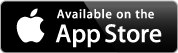The Low-Glycal Diet App by BioFit
Unleash the power of the Low-Glycal Diet™ App for fast, healthy weight loss without hunger!
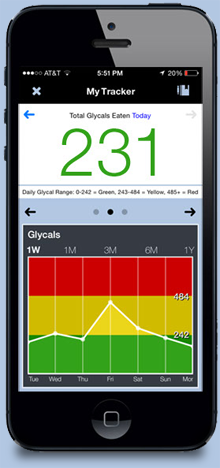 The Low-Glycal Diet™ App is fun and convenient to use and makes following the diet simple because you always have it in your purse or pocket. It has been downloaded more than 100,000 times in over 120 countries around the world. It's free for iPhone and Android.
The Low-Glycal Diet™ App is fun and convenient to use and makes following the diet simple because you always have it in your purse or pocket. It has been downloaded more than 100,000 times in over 120 countries around the world. It's free for iPhone and Android.
The App contains over 1,000 easy-to-find foods which are color coded as green (low-glycal), yellow (medium-glycal), or red (high-glycal) if eaten alone.
You assemble a meal by choosing the individual foods in that meal. The app then calculates the total glycals in that meal and gives you a green, yellow or red result.
The ranges of green, yellow and red become stricter after 6pm (the app reads the time of day), since eating carbohydrates at night can be more fattening than eating them earlier in the day (see above).
You never have to be hungry on the Low-Glycal Diet™. You can have all the green meals you want in a day, as long as they are separated by 2 hours. You’re allowed one yellow meal a day and one red meal a week.
The fat loss is almost effortless, so download the free app and so start losing unwanted pounds now!
Using The Low-Glycal Diet App
Follow this quick 9 step introduction to the Low-Glycal Diet App and see how easy it is to use. Just click the red arrows below.









Step 1
This is the home screen. Refer to it for details about the Low-Glycal Diet, serving sizes for various foods and how it all works.
When you're ready to begin assembling a meal or snack, tap the Add Food button at the top of the screen.
Step 2
Each button represents a food category. Tap the button for the category your food falls under. The Search for a Food button allows you to find an item by entering its name.
Favorite Foods is where you find the list of food items that you have marked as your personal favorites. Favorite Meals is the list of complete meals that you have saved.
Step 3
Scroll through the alphabetical list of foods and select an item by tapping it. Tap the heart icon next to any food that you would like added to your Favorite Foods list.
Step 4
The item is displayed along with buttons that allow you to change the serving size or remove the item.
Add all the rest of the food items to your meal by tapping the Add Food button and repeating the selection process. Don't forget to add condiments and drinks!
Step 5
With your entire meal now added, you're ready to see if it's a smart choice. Tap the Calculate button.
Step 6
The Glycal Meter displays the meal's green, yellow or red rating. The farther right the bar moves, the more calories that will be stored as fat. To lose weight, most of your meals should be in the green zone.
Step 7
To make changes to the meal, scroll up and select the food item that you want to change. Items highlighted in yellow or red are the ones to consider changing because they are the most fattening. You can remove an item, replace an item, or change the serving size.
Step 8
Your revised meal is now displayed. In this example we've removed the gluten-free bread and replaced it with whole grain rye.
Tap the Calculate button again.
Step 9
Your new result is displayed. In this example changing the bread resulted in a green result – and a much healthier ham and cheese sandwich!